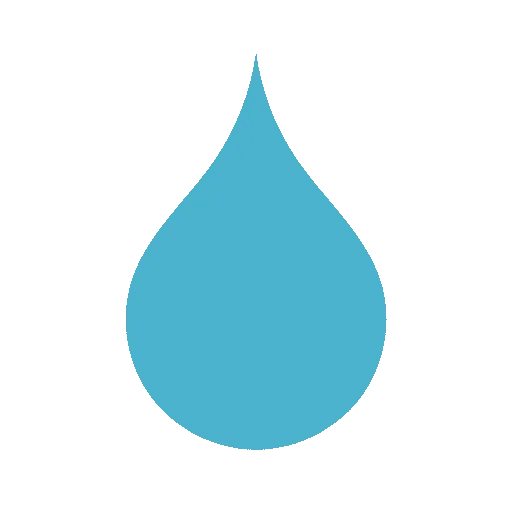PDF to PPT: How to Keep Your Formatting Perfectly
The secret to converting a pdf to ppt while keeping your formatting perfectly is to use a modern online tool that is built for precision. Traditional converters often create a jumbled mess because they can’t accurately interpret the document’s layout. A high-fidelity platform like AiPPT, however, uses an advanced conversion engine to identify each element—titles, text, images, and lists—and then accurately rebuilds them as native, fully editable objects in a new PowerPoint file. This fundamental difference is the key to a flawless conversion.
Why Standard Converters Wreck Your Formatting
You’ve likely experienced the frustration: you upload a clean PDF and get back a chaotic PPT with broken layouts and uneditable text. Here’s a simple look at why this happens.
1. The ‘Flat File’ Problem: A PDF is like a static snapshot of a document. It flattens text, images, and shapes into a single layer to ensure it looks the same on any device. A simple converter struggles to deconstruct this flat file and separate the individual elements.
2. Text vs. Image Confusion: This is the most common issue. When a basic converter can’t recognize the characters in a line of text, it gives up and takes a “picture” of the words. The result is a non-editable image in your PPT instead of a usable text box.
3. Font Mismatches and Style Loss: Standard tools often fail to identify and match the original fonts, leading to a cascade of errors in text size, style (bold, italics), and spacing.
4. Image Quality Loss: During the extraction process, images are often compressed and lose their original resolution, resulting in pixelated, low-quality visuals in your final presentation.
The Old Way vs. The New Way: A Smarter Conversion Method
For years, users had two imperfect options: quick but unreliable online converters or expensive, complex desktop software. Today, there is a third, more effective solution. An advanced online tool like AiPPT doesn’t just guess; it uses a powerful engine to precisely analyze the PDF’s structure and then rebuilds it with high fidelity using native, editable PowerPoint elements. This is the key to preserving your formatting.
A Step-by-Step Guide to a Perfect PDF to PPT Conversion
Using a modern tool is incredibly simple and effective. Here’s the straightforward workflow AiPPT uses to ensure your formatting stays intact.
Step 1: Upload Your PDF File: Simply drag and drop your PDF file or select it from your computer. The platform is designed to handle a wide range of documents, from simple text pages to complex reports.
Step 2: The Conversion Engine Gets to Work: This is the crucial phase. The advanced engine processes your file, accurately identifying the layout, text blocks, and images on each page. It then works to reconstruct this structure into a series of clean, fully editable PowerPoint slides, preserving the original layout as closely as possible.
Step 3: Download Your Polished, Editable PPT: Once the conversion is complete, you can download the final `.pptx` file with a single click. You won’t find jumbled text or blurry images—just a professional presentation ready for you to use or refine further.
Pro-Tips for Prepping Your PDF for the Best Conversion Results
For 99% accuracy, follow these simple tips before you convert:
1. Start with a High-Quality Source PDF: The better the input, the better the output. A clear, digitally created PDF will always convert better than a low-resolution scan.
2. Use Text-Based PDFs: A PDF created from a Word document or Google Doc is “text-based,” meaning the characters are digitally encoded. A “scanned” PDF is just an image of a page. While some tools use Optical Character Recognition (OCR) to read scanned docs, a text-based original will always yield superior results.
3. Simplify Overly Complex Layouts: If your PDF has an extremely dense, multi-column layout like a newsletter, a high-quality converter will still do a great job. However, for absolute perfection, simplifying very complex arrangements can help ensure every element lands exactly where it should.
The Key to Flawless Formatting Isn’t a Guess, It’s Precision
The chronic problem of formatting loss during a pdf to ppt conversion is finally solved by moving away from simple, error-prone tools and embracing high-fidelity conversion platforms. An advanced tool like AiPPT is the superior solution because it is engineered to understand and replicate the structure of your document. This focus on precision is the secret to maintaining perfect formatting and producing a truly usable, professional, and editable PowerPoint presentation every time.
Frequently Asked Questions
Can I convert a scanned PDF into an editable PPT?
This requires a tool with Optical Character Recognition (OCR) technology, which can recognize text within an image. For best results with scanned documents, ensure the scan quality is high and the text is clear.
Will my tables and charts be preserved in the conversion?
High-quality converters are designed to recognize the structure of tables and charts and will attempt to reconstruct them as editable objects in PowerPoint. For very complex data visualizations, some manual adjustment may be needed.
Is it safe to upload confidential documents to an online PDF to PPT converter?
You should always choose a reputable service that values user privacy. Professional platforms like AiPPT use secure connections and have clear privacy policies that state they do not claim ownership of your data.
How can I convert a PDF to a PPT without losing quality on my Mac or Windows?
The process is platform-independent. Because tools like AiPPT are web-based, you will get the same high-quality, format-preserving conversion whether you are using a Mac, a Windows PC, or any other operating system.