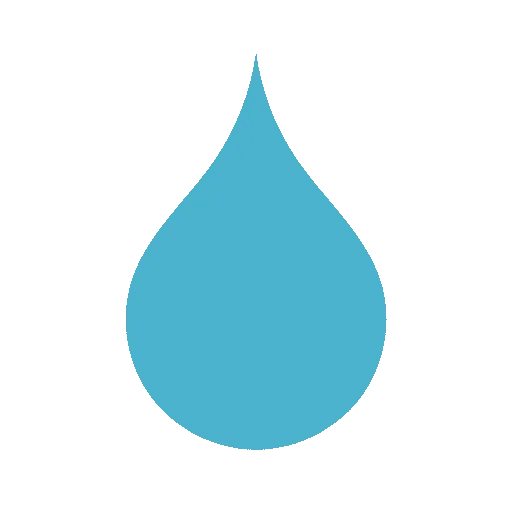Best Legit Tools to Optimize Gaming Performance

In today’s fast-paced world of online gaming, milliseconds can determine victory or defeat. Whether you’re battling it out in Call of Duty, exploring vast maps in Battlefield, or engaging in competitive eSports matches, smooth performance and quick reactions are essential.
Gamers often underestimate the power of optimization — not through cheats or hacks, but through legitimate tools that improve FPS, reduce latency, and maximize system efficiency.
This guide explores the best legit tools to optimize gaming performance, helping players achieve smoother gameplay, higher frame rates, and faster response times — all without breaking any rules or risking bans.
1. Why Gaming Optimization Tools Matter
Competitive games demand precision and speed. Even the best player can be held back by lag, system slowdowns, or inefficient settings. Optimization tools help gamers overcome these challenges by:
- Boosting system resources for smoother gameplay
- Reducing background processes that cause lag
- Improving GPU and CPU performance
- Minimizing input delay and ping
- Providing real-time performance monitoring
Unlike cheating software, legitimate optimization tools work within fair play boundaries, ensuring that every advantage you gain is 100% safe and rule-compliant.
2. FPS Booster Software
One of the most common issues gamers face is fluctuating frame rates (FPS). High FPS ensures fluid visuals and faster reaction times, both of which are crucial for first-person shooters like Call of Duty and Battlefield.
Here are some trusted FPS booster tools used by gamers worldwide:
a. Razer Cortex
A popular free software that automatically shuts down unnecessary background processes to free up system memory and CPU power.
- Features: Game booster, system cleaner, and performance monitor.
- Why It’s Legit: Developed by Razer, a trusted gaming brand, and fully compliant with all gaming platform rules.
b. MSI Afterburner
This tool allows users to overclock their GPUs safely while monitoring temperature, voltage, and performance in real time.
- Features: FPS counter, GPU tuning, and hardware monitoring.
- Why It’s Legit: Used by millions of PC gamers and endorsed by MSI — no modifications to game files or unfair mechanics.
c. Wise Game Booster
A lightweight tool designed to optimize Windows performance by closing unnecessary background applications.
- Best For: Low to mid-range systems struggling with resource management.
- Bonus: One-click system optimization for instant results.
3. Network Optimization Tools (Reduce Ping and Lag)
High ping and packet loss can ruin even the most intense multiplayer sessions. Network optimization tools help stabilize your internet connection and prioritize gaming traffic.
a. ExitLag
A top-rated tool for improving routing between your PC and game servers.
- Key Benefits: Reduces lag, stabilizes ping, and optimizes server connections.
- Supported Games: Warzone, Fortnite, Battlefield, and more.
- Legitimacy: Officially recognized by gaming communities and safe to use.
b. WTFast
Another leading software designed for gamers seeking lower latency.
- Function: Creates a “private gaming network” to route data more efficiently.
- Result: Faster connection times and reduced lag spikes.
c. NoPing
An alternative for players in remote areas or with unstable connections.
- Bonus Feature: Smart routing technology automatically chooses the fastest server path.
All three tools help improve online performance — without modifying or interfering with game mechanics, keeping your account 100% safe.
4. System and Driver Updaters
Outdated drivers can cause crashes, graphical glitches, or reduced FPS. Keeping your system updated ensures maximum performance and compatibility with modern games.
a. NVIDIA GeForce Experience
If you own an NVIDIA GPU, this tool is a must-have.
- Automatic driver updates ensure optimal game performance.
- Game optimization feature adjusts settings for the best balance of visuals and FPS.
- ShadowPlay: Record and stream your gameplay effortlessly.
b. AMD Adrenalin Software
For AMD users, this software suite offers similar benefits.
- Includes real-time performance tuning and power-saving profiles.
- Enables Radeon Boost, which dynamically lowers resolution during fast movements for smoother gameplay.
c. Driver Booster by IObit
A universal solution for updating all system drivers — not just graphics.
- Automatically detects outdated drivers and installs verified versions.
- Boosts stability, preventing sudden FPS drops or freezing.
5. Performance Monitoring and Benchmark Tools
Knowing your system’s limits helps you optimize better. Performance monitoring tools provide real-time data on GPU, CPU, memory, and temperatures.
a. HWMonitor
A lightweight monitoring tool showing voltage, temperature, and fan speeds. Perfect for spotting overheating issues before they cause lag.
b. MSI Afterburner (again!)
In addition to GPU tuning, it displays in-game performance metrics. FPS counters, CPU/GPU usage graphs, and temperature readouts help gamers fine-tune settings effectively.
c. 3DMark
A benchmarking tool for testing how your system handles graphically demanding tasks.
- Why It’s Useful: Compares your system’s performance to global averages, helping identify upgrade opportunities.
6. Game Mode and Built-In Optimization Features
Most modern operating systems and GPUs include built-in optimization settings that improve gaming performance.
Windows Game Mode
- Allocates more CPU and GPU resources to games.
- Automatically reduces background activity.
- Easily activated through Windows Settings → Gaming → Game Mode.
NVIDIA & AMD Control Panels
These control panels allow gamers to customize graphics settings globally or per game.
- Adjust anti-aliasing, anisotropic filtering, and power management modes.
- Achieve better visuals without sacrificing FPS.
7. Disk Cleanup and SSD Optimization
Slow loading times can break immersion and even affect performance in online matches.
To fix this, maintain your system’s storage regularly:
a. CCleaner
- Cleans temporary files, browser caches, and system junk.
- Frees up disk space and prevents unnecessary slowdowns.
b. Defraggler or Windows Optimize Drives
For HDD users, disk defragmentation helps improve file access speeds.
If you’re using an SSD, use Windows Optimize instead to maintain longevity.
c. Samsung Magician (for Samsung SSDs)
Optimizes SSD performance, ensuring faster boot and load times for games.
8. Cloud Gaming and Optimization Platforms
If your hardware struggles to run modern games, cloud gaming services can provide an alternative.
Platforms like NVIDIA GeForce NOW, Xbox Cloud Gaming, and Boosteroid stream games directly from powerful remote servers.
Benefits include:
- No need for expensive hardware upgrades.
- Instant access to top-tier performance settings.
- Reduced dependency on local system power.
For best results, pair cloud gaming with a stable internet connection and optimized network routing.
9. In-Game Optimization Tips
Beyond software, optimizing in-game settings makes a big difference in performance:
- Lower resolution or texture quality if your FPS is unstable.
- Turn off motion blur and V-Sync to reduce input lag.
- Enable DLSS (NVIDIA) or FSR (AMD) to improve performance while maintaining visuals.
- Cap frame rates for smoother gameplay and reduced screen tearing.
These changes can lead to huge performance gains, even without upgrading hardware.
10. Hardware Upgrade Recommendations
Software can optimize performance, but hardware still matters. If you’re serious about gaming, consider:
- Upgrading to an SSD for faster load times.
- Adding more RAM (16GB or more) for smoother multitasking.
- Investing in a mid-to-high-tier GPU for stable FPS.
- Using a mechanical keyboard and high-DPI mouse for faster reactions.
Combined with the optimization tools above, these upgrades will give you a competitive edge — fairly and effectively.
11. Safe Optimization Practices
It’s crucial to distinguish optimization tools from cheating software. While both may claim to enhance gaming performance, only legitimate optimizers do so without altering gameplay or violating terms of service.
Safe tools:
- Do not modify game files.
- Are developed by reputable tech or gaming companies.
- Have transparent user reviews and verified security.
Always download tools from official websites and avoid anything that promises “aim assist,” “wall vision,” or “undetectable hacks.” Those are not optimization tools — they are cheats and can lead to permanent bans.
Final Thoughts
Gaming performance is about skill, strategy, and setup — not shortcuts. Legitimate optimization tools can dramatically improve your experience, helping you compete at your best without risking your account or reputation.
By using the right combination of FPS boosters, network optimizers, driver updaters, and system cleaners, you can achieve smooth, stable, and responsive gameplay — no cheats required.
Modern gamers want fairness, performance, and reliability. Tools like Razer Cortex, ExitLag, and MSI Afterburner prove that you can gain a real advantage through smart optimization, not unfair manipulation.