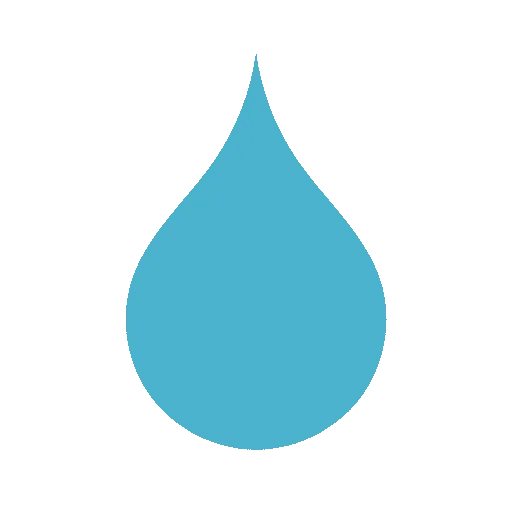How to Use GA4 to Track Leads in Minnesota
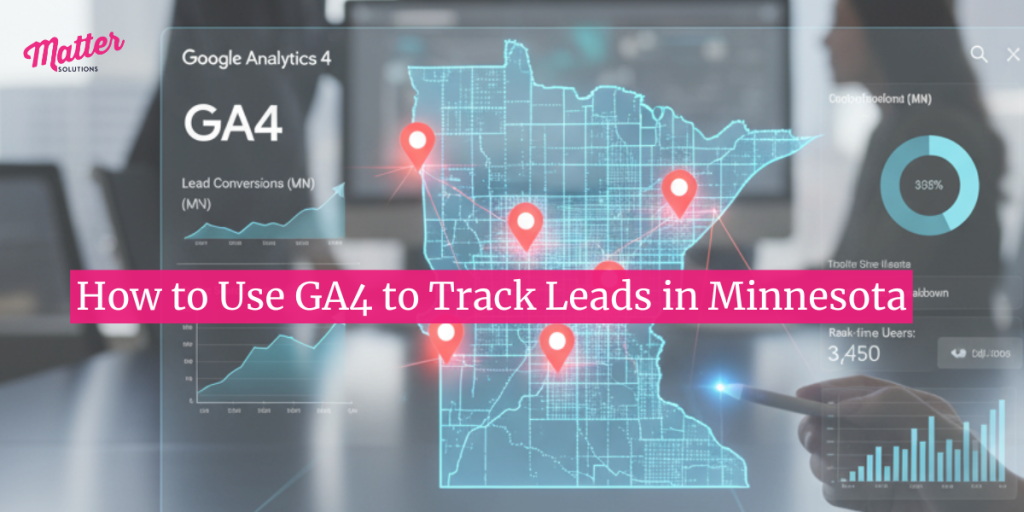
Are you a Minnesota business running digital campaigns but struggling to connect leads to actual results?
Have you tried using GA4? Even if this is your first time hearing about it, don’t worry, you’re in the right place.
At Matter Solutions, we’ve worked with several businesses since 2000 to make sense of Google Analytics.
In this guide, we’ll break down GA4 in a way that makes sense for your business. You’ll learn how to track leads, measure what’s valuable, and use your data to make smarter decisions that boost your conversion rates.
First, we’ll cover GA4 conversion tracking and how it lets you spot valuable leads.
How to Use GA4 Conversion Tracking to Spot Valuable Leads
GA4 gives you the tools to track leads, but only if you know how to set them up correctly. In this section, we’ll walk you through the practical steps to set up conversion tracking that works.

Start by Defining What a Lead Means for You
Before you dive into GA4, take a step back and think about what counts as a lead for your business. A form submission might be incredibly valuable for one company but basically worthless for another.
So think carefully about the user actions that signal real interest in what you offer. For example, someone picking up the phone to call you shows way more intent than someone just skimming your blog. And depending on your business model, email link clicks, contact form submissions, and phone calls can all be potential leads worth tracking.
Set Up Tracking with Google Tag Manager
Once you know what you’re tracking, you need a way to capture that data. Google Tag Manager makes tracking custom events way easier than manually coding everything into your site. You can even create events that match real user behavior without needing to touch your website’s actual code.
Start by installing GTM on your site if you haven’t done that already. From there, create custom events for each lead action you defined in the previous step. These events capture what users do on your site rather than just the pages they visit.
Your next step is to mark them as key events in GA4. This simple toggle tells Google Analytics which actions are important for your business goals.
Before you rely on any of this data for real decisions, make sure to test everything using DebugView to catch any errors early.
Use the Right Conversion Metrics
Now you’re ready to identify which metrics drive results. Here’s a quick guide to conversion metrics:

- Session conversion rate measures how many of your site visits actually become leads.
- User engagement metrics give insight into what visitors do on your site before deciding to convert.
- Time to convert helps you understand how long it usually takes for a visitor to complete a conversion.
For small to medium businesses, a good conversion rate typically falls somewhere between 2.5% and 3.6%. But this number varies pretty wildly depending on your industry and what you’re actually selling.
We want you to focus on improving your own numbers over time rather than obsessing over what competitors might be getting. Even a 0.5% increase in your conversion rate can make a big impact on your revenue.
But your data may still be off despite a perfect setup, so let’s look at why that happens and what you can do about it.
Troubleshooting GA4: Missing Leads and Duplicate Conversion Reports
You might see leads in your CRM (Customer Relationship Management) that never showed up in GA4. Or maybe your reports show twice as many conversions as you actually got.
Before things get messy, we recommend going over these typical issues and their solutions.
Common Causes of Missing or Broken Lead Tracking
Data accuracy issues can wreck your entire marketing strategy if you don’t catch them early. The problem usually comes down to a few technical glitches that are easy to spot once you know what to look for.
- Events not firing properly: Your tags might not trigger at the right moment, or they might fire before the user completes the action. These timing issues create gaps in your data where leads should appear but don’t.
- Duplicate events: The opposite problem also occurs when the same event fires twice for a single action. You’ll see two leads in your reports when only one person actually converted, which typically happens because multiple tags are tracking the same thing.
- Incorrect parameters: Even when your events fire at exactly the right time, they can still cause problems if they’re missing crucial information. For example, a purchase event without a currency code or value field won’t show up in your e-commerce reports at all. That missing detail makes it look like you had zero sales (yikes).
These problems can quickly add up to major gaps in your reporting. So test your setup immediately after launch and then regularly check for these issues. The sooner you catch problems, the less data you’ll lose.
Tools to Validate and Debug Your Setup
Next, you need reliable ways to see what’s happening behind the scenes so you can spot and fix problems fast. For that, we recommend these three tools:
- DebugView in GA4: If you want to double-check that your tracking setup is firing as expected, DebugView is the place to start. Open it up before you go live, trigger your events manually, and you’ll see them appear instantly in the stream.
- GTM Preview Mode: Once you’ve confirmed the basics, head into GTM Preview Mode. This tool opens up the data layer and shows exactly which tags fire on user actions. That way, you can find missing or broken triggers early.
- Realtime Reports in GA4: Now you can use GA4’s Realtime Reports to confirm that your events are not just firing but also reaching Google’s servers. Checking this report right after updates helps you spot and fix issues within minutes instead of discovering them days later.
You could only spend 30 minutes checking this setup today. That’s all it will take to ensure you won’t waste weeks fixing past mistakes.
Filter Leads by Region and Device Type
Finally, as a Minnesota business, you need to identify which leads are local and which are just random visits.
To do this in GA4, go to Reports > Demographics > Demographic Details. Then select the Country dimension dropdown and switch it to Region to see your data broken down by state.
Make the Most of Your Data
So now you know that good data alone won’t grow your business.
What you need is to take the insights from GA4 and turn them into smarter marketing decisions. And we’ve provided everything you need to know to get started on the right track.
Ready to turn your GA4 data into real business results? Let Matter Solutions show your Minnesota business how to use data to drive growth.